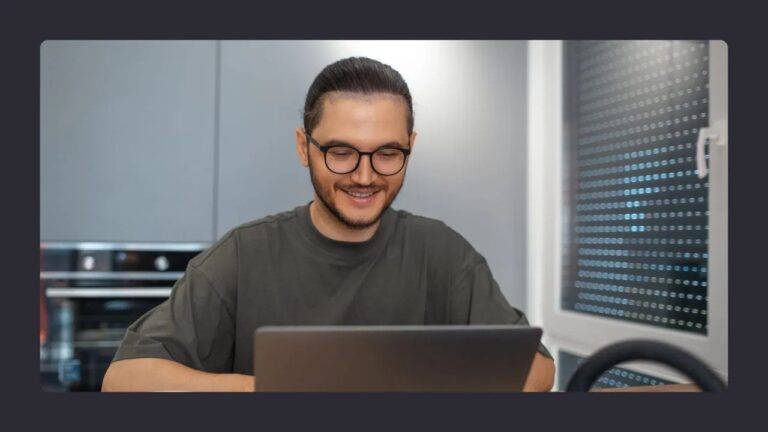Technology is the backbone of modern life, but it’s easy to forget that your devices, networks, and files need regular attention. Just like you wouldn’t skip a yearly car service, skipping an annual tech check can lead to costly breakdowns, lost data, and unnecessary headaches. An annual tech maintenance and backup routine ensures your systems stay fast, secure, and ready for whatever the next year throws at them.
Annual Tech Maintenance and Backup Checklist
- Review system health and performance of all devices.
- Test and update your local and cloud backups.
- Apply all operating system, software, and firmware updates.
- Audit security settings, passwords, and account permissions.
- Organize and declutter digital storage.
- Test your disaster recovery process.
- Assess hardware for potential upgrades or replacements.
- Review and clean up subscriptions and licenses.
- Document all maintenance actions for future reference.
1. Start with a System Health Review

Begin your annual checkup by assessing the condition of your core devices — laptops, desktops, servers, and mobile phones. This isn’t just about how fast they boot, but whether they’re operating reliably under daily use.
Practical steps include:
- Checking hard drive health with built-in or third-party diagnostic tools.
- Monitoring CPU and RAM usage during typical workloads.
- Cleaning dust from vents and fans to prevent overheating.
- Inspecting power supplies, charging cables, and surge protectors for wear.
An annual performance review helps you spot problems before they become disasters, making it easier to plan replacements instead of rushing into emergency purchases.
2. Backups: More Than Just a Safety Net

A proper backup strategy is the single most important part of any tech maintenance routine. One copy of your files on your laptop isn’t enough. Ideally, you should have at least two additional copies — one local (like an external hard drive) and one offsite (like a cloud backup).
For businesses and households with large datasets, working with a data transfer manager can make this process faster and more reliable. These professionals coordinate large-scale file movements, ensure nothing gets missed, and verify data integrity across multiple storage locations.
When reviewing your backup plan:
- Test your backups by restoring sample files.
- Confirm cloud backups are running on schedule.
- Check encryption settings to keep data secure during transfer.
- Update backup drives if they’re older than three to five years.
3. Update and Patch Everything

Outdated software is an open invitation for security breaches. Your annual checklist should include reviewing all installed applications, operating systems, and firmware.
Steps to cover:
- Operating System Updates – Make sure your devices are running the latest version supported by your hardware.
- Security Patches – Apply all pending updates for apps, browsers, and plugins.
- Firmware Upgrades – Routers, printers, and even smart home devices often have firmware updates that improve stability and security.
Remember: Updating regularly isn’t just about features — it’s about closing vulnerabilities before they’re exploited.
4. Review Security Settings and Access Permissions
Over time, devices accumulate old accounts, unused apps, and outdated permissions. An annual security review keeps your tech environment clean and reduces risks.
Focus on:
- Removing unused user accounts and access credentials.
- Reviewing two-factor authentication settings.
- Checking antivirus and anti-malware tools for proper configuration.
- Updating passwords for critical accounts, using a password manager for security and convenience.
This is also a good time to scan for connected devices you don’t recognize — especially on your home or office Wi-Fi network.
5. Clean and Organize Your Digital Storage

Clutter slows you down, whether it’s a messy desk or a cluttered hard drive. File organization should be a regular habit, but an annual overhaul ensures nothing is missed.
Action points:
- Archive old but important files to external or cloud storage.
- Delete duplicates and outdated documents.
- Organize folders logically so future searches are easier.
- Review file naming conventions to keep things consistent.
If you work in a team environment, make this a coordinated effort so everyone follows the same structure.
6. Test Your Disaster Recovery Plan
Having backups is one thing; knowing how to recover from a real outage is another. Your disaster recovery plan should outline exactly what to do if your systems are hit by malware, hardware failure, or even a natural disaster.
Run an annual drill:
- Simulate a system crash and practice restoring from backups.
- Test the failover process for critical applications.
- Verify that emergency contacts and vendor support information are up to date.
The more prepared you are, the less stressful a real incident will be.
7. Evaluate Hardware for Upgrades or Replacements

Technology moves quickly, and even if your devices are working fine, they may no longer meet your needs. An annual assessment can help you budget for necessary upgrades.
Ask yourself:
- Is performance lag affecting productivity?
- Will upcoming software updates require more RAM or storage?
- Are there signs of hardware fatigue (slow startup, frequent errors, overheating)?
Replacing aging equipment before it fails can save both time and money.
8. Audit Your Subscriptions and Licenses
It’s easy to lose track of the services and software you’re paying for. A yearly subscription audit ensures you’re not paying for tools you no longer use.
Checklist:
- Cancel unused or redundant subscriptions.
- Verify that essential tools are renewed before expiration.
- Keep a centralized record of license keys and renewal dates.
This process often frees up budget for more useful upgrades.
9. Document Everything
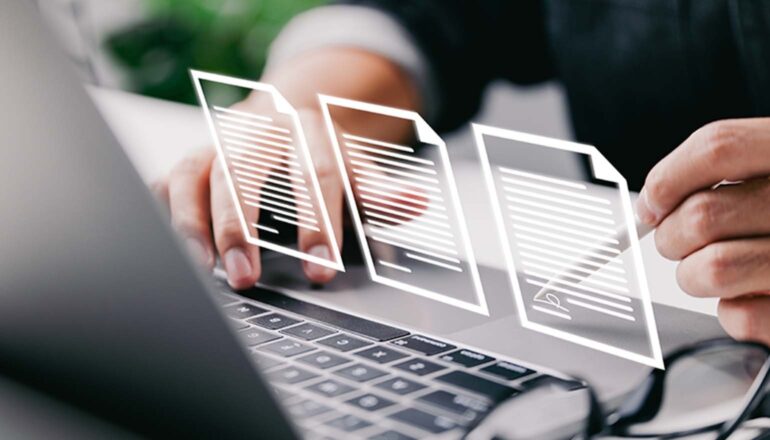
Finally, keep a simple but comprehensive record of your annual maintenance tasks. This helps track the history of your devices, identify recurring issues, and provide clarity in case of warranty claims.
A good maintenance log includes:
- Dates of hardware replacements and upgrades.
- Backup test results.
- Software update records.
- Security review notes.
Over time, this log becomes an invaluable reference for decision-making.
Final Thoughts
An annual tech maintenance and backup checklist is not just a nice-to-have — it’s essential. By systematically reviewing hardware health, backups, updates, security, and organization, you protect your data, extend the lifespan of your devices, and keep your digital life running smoothly. The key is to treat this as a routine, not a reaction to problems. A few hours once a year can prevent days or even weeks of frustration later.